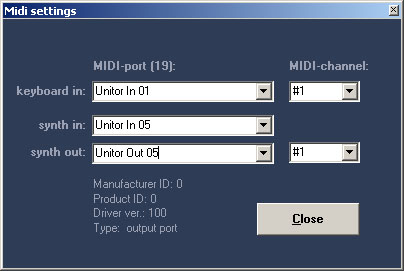
mQknobs
pro v3.0
For Windows 95/98, Windows 2000 and Windows XP
(February, 13. 2002)
INDEX
Chapter 1
1.1) what is mQknobs?
1.2) Features
1.3) Quickstart (IMPORTANT!)
1.4) MIDI setup
1.5) Tips
1.6) Known problems
Chapter 2
2.1) mQknobs overview
2.2)
General sound settings
2.3) FX section
2.4) Arpeggiator
2.5) Sound naming
2.6) Modmatrix
2.7) Saving sounds in .MQS and .SYX format
Chapter 3
3.1) Request a sound from microQ
3.2) Using snapshots
3.3) The Drum Mapper
Appendix A
changelog
CHAPTER 1
1.1) What is mQknobs?
mQknobs is a Windows sound editor / sound designer software for the Waldorf
microQ synthesizer. This powerful tool provides many features for quick and
precise sounddesign that the microQ does not have. Showing all parameters on
one screen gives you a perfect overview and very fast access to each single
setting. Special features like the arpeggiator or the modmatrix are in seperate
windows and provide the best overview that you will never find on a small LCD
display. While adjusting the sounds on a PC monitor screen the keyboard remains
fully functional to give a perfect feeling for the sounds. Additional features
like the "intelligent" random generator, the drum map generator, snapshot
handling for quick A/B comparism or more simple things like OSC-muting and graphical
envelopes, etc.makes soundcreation quick and easy - also for total beginners!
If you have suggestions or want to report any bugs please mail to info@mixedmodemusic.de
- All important settings
on one screen, fast access to all parameters via mouse, while the keyboard remains
fully functional
- Separate windows for special features like FX section, Modifier Matrix, Arpeggiator
or Drum Mapper, etc.
- Modmatrix support (4 standard modifiers, 4 fast modifiers, 4 modifiers - all
on one screen)
- Professional Arpeggiator support (multitrack view) with original microQ symbols
and all settings on one screen. Plus Pattern library!
- Enhanced LFO screen with all LFO settings at one click
- FX section with all settings on one screen and an expandable reverb library
with many standard reverb algorithms
- Drum Mapper with "automap" lets you create drum mappings in seconds
but all parameters remain accessable individualy
- "Intelligent" random generator with different levels from subtile
changes to completely new sounds
- Global OSC octave shifting feature (changes octaves for all oscillators at
once)
- Easy soundnaming via PC keyboard
- Envelope presets for quick results
- 8 snapshots let you temporarily store and compare sounds quickly without losing
them
- Patch storing and easy recall from patches on your harddisk
- SYX file import and export with access to a large library of sounds
- Sound import directly from the microQ via sound dump request (edit any sound
in mQknobs and/or store it on harddisk, even in SYX format)
- Knobs with two useradjustable
speed modes (fast/slow change with [Shift] key)
- Userdefinable preferences for knob speed and MIDI settings
1.3) Quickstart (IMPORTANT!)
We strongly recommend not to open other Midi-Applications beside mQknobs. No
serious problems have been reported so far but it seems like incoming Midi events
from the keyboard can not be processed correctly when a sequencer software is
running at the same time.
When you start mQknobs for the first time you will be asked for your name, serial and your MIDI settings. Make sure to enter the name exactly as it is provided with your serial number, because the name is part of the serial! Once you entered these settings you will never be asked again.
After you have set up your serial and MIDI devices you see a popup that reminds you to click the [Init sound] button before you start. Also the questionmarks (?) in each parameterbox show that mQknobs is not initialized yet. (Instead of clicking the [Init sound] button you can also load a *.mqs or *.syx soundfile if you already have created some). Because mQknobs can not "read" existing settings from the microQ you have to send all init soundparameters to the microQ at first to make sure the settings in mQknobs and the microQ are the same. (Loading a *.mqs or *.syx file also sends all parameters to the microQ)
When you updated from mQknobs 1.5 to 2.0 you may remove the microQ font from your Windows system fonts. (this was used in v1.5 but changed to graphic symbols in v1.6 and later)
When you run mQknobs for the first time you have to enter your MIDI settings:
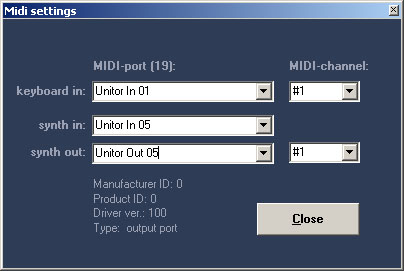
keyboard in:
This is the MIDI port
and channel of your masterkeyboard. If you do not have a masterkeyboard connected,
you may leave this at default value.
synth in:
This is the MIDI IN port coming from the microQ. This is only used for a
sound request, where the microQ has to send sounddata back to the PC. If
you do not have a multi port environment or the microQ is not connected to your
MIDI IN port, you may leave this at default setting.
synth out:
This is a neccessary setting and you have to select a port and channel here.
If you do not select a port, you will not be able to leave this window. This
setting is the MIDI OUT port, that goes to the microQ. mQknobs Pro uses this
port to send soundchanges to the microQ. You can check the port simply by pressing
the [init sound] button on the mQknobs main screen (after the MIDI window was
closed). The microQ's Power LED should flash when you press [init sound].
Important!
When the Power LED flashes
and you still expect problems with some settings or the masterkeyboard seems
not to work, then check out Known problems.
Use shortcuts!
To open special functions
like LFO settings or the ModMatrix we suggest to use shortcut keys. (You find
them at the mQknobs menu - next to each menu item).
Use snapshots!
You can store/recall
8 snapshots of your current sound with the [F1] - [F8] keys. This is perfect
for temporarily storing (freezing) a sound for later use or comparism.
[Ctrl] + [Fx] stores the current settings into the appropriate slot. With [F1]
- [F8] you can recall those slots. See chapter Using snapshots
for details.
Look into other sounds!
With the sound request feature you are able to
load any microQ sound into mQknobs. This is not only useful to change sounds
for your needs but also helpful to learn more about how sounds are made and
structured. With the overview of mQknobs you are able to understand quickly
how a sound works.
Knob handling
For better adjustment knobs are only up and down sensitive. When you start
moving up or down the first 5 steps increase or decrease in single steps (i.e.
+1 or -1). Then changes are made in steps of 3 (default). This makes editing
much faster. You may also change this step amount from 1 to 5 (see below). When
you press [Shift] the knobs switch to finetuning mode where parameterchanges
are very slow (for tweaking parameters). Step
increase/decrease and finetune speed may be adjusted at "knobs preferences"
in the "File" menu.
- Some Win95 or 98 machines
use an outdated OLEAUT32.DLL. If you can not run mQknobs (OLEAUT32 error) just
run the setup routine again and select the OLEAUT32 option.
- If some parameters
seem not to be transfered to the microQ (but the MIDI LED is flashing), try
the following global settings:
Global Chnl: Omni
SysEx ID: 0
Arp.send: off
Ctl.send: Ctl+SysEx >
Ctl. Rcv: On
- mQknobs imports older *.mqs formats like i.e. the freeware version. In some cases you may receive an error that i.e. portamento mode is not set properly. You may set this parameter manualy to continue without any further problems. (actually fixed in current version)
CHAPTER 2

1. Oscillator section with OSC shape, detune parameters, pulsewidemodulation parameters and the FM features. (similar to OSC 2 and OSC 3)
2. Oscillator level adjustment with mute button for easy A/B check.
3. "Intelligent" random generator with different levels.
4. Filter section with all important parameters on a single mouseclick. (All knobs provide two speeds! Press [Shift] for finetune mode)
5. Just move the mouse over an object and you will get online hints and infos.
6. Graphical envelopes change as you tweak parameters to provide a perfect visual impression of the sound.
7. Envelope presets for quick results.
8. Mouse-keyboard (may be used if no masterkeyboard is connected)
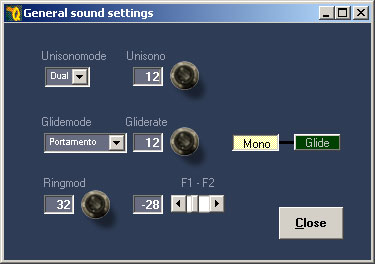
The general settings window
provides access to some general sound settings that are not used frequently
and would only take space on the main screen.
When using Unisono, be aware that you double, triple, etc. the amount of voices
for each pressed key! (i.e. Unisonomode "4" triggers 4 voices for
each key pressed on the keyboard!)
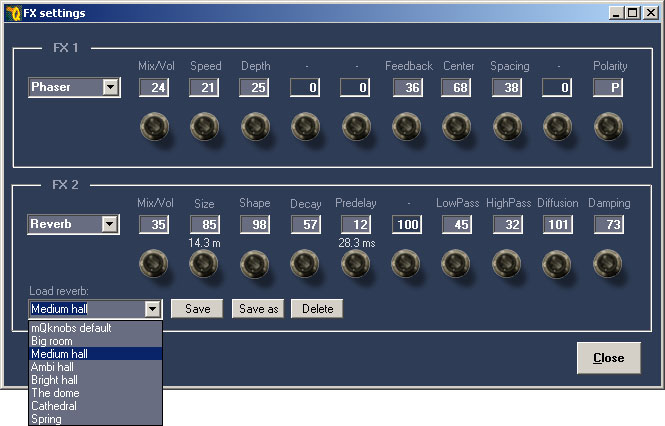
The FX section provides
access to all effect parameters of the microQ. For a better overview some knobs
appear or disappear, depending on the selected FX type.
For reverb (available for microQ OS 2 and above) you may select from typical
reverb presets or store your own settings in a library.
The following FX types are available:
FX1
Bypass
Chorus
Flanger
Phaser
Overdrive
Five FX
FX2
Bypass
Chorus
Flanger
Phaser
Overdrive
Five FX
Delay
Reverb (with reverb library)
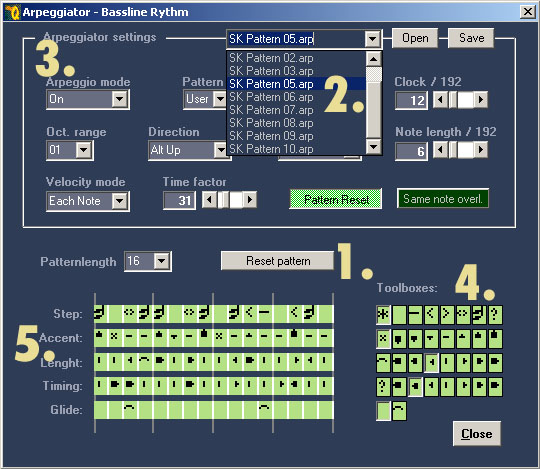
The arpeggiator is another big advantage of mQknobs. The
settings section (3.) contains all general parameters, while the step section
(5.) contains all steps of the pattern. Different from the small display of
the microQ it provides access to all pattern steps on one screen and even divides
a bar in four beats!
To start a new pattern you can reset to default (1.) or open a preset pattern from the library (2.) - you can even extract a pattern from an existing sound and use it for any other sound! To create or edit a pattern, simply select a step type from the toolbox (4.) and click on a step of the step section (5.). With this overview it is so easy to create cool pattern and it is much quicker than on the microQ!
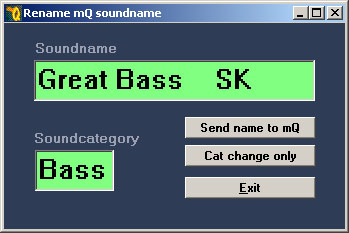
Do you remember naming a sound with the two knobs of the microQ? This one takes
5 seconds -do we have to say more? If you want to change a sounds category only,
you may press the [Cat change only] button. This works for any sound you select
at the microQ and was added for quick category renaming.
You also find a Multi naming feature in the Tools menu!
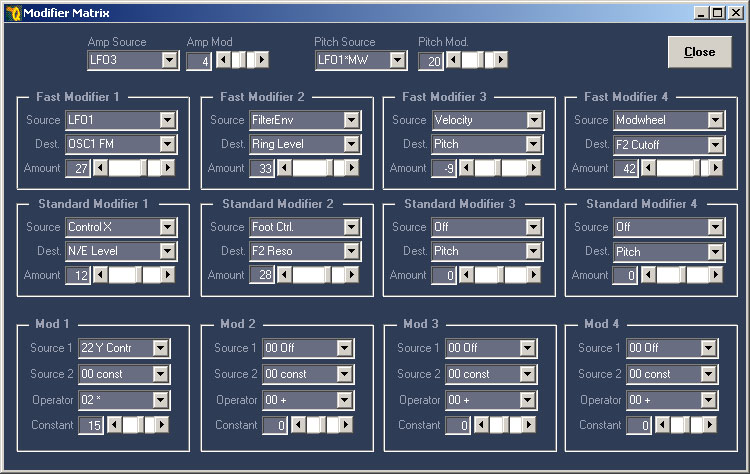
The Modifier Matrix provides 4 modifiers, 4 fast modifiers and 4 standard modifiers.
The control sources and destinations differ from standard to fast modifier so
you should get used to the different settings here. More info about modifiers
is available at the microQ manual.
Hint: When you init a sound the invisible modifiers 5-8 are set to default/off.
2.7) Saving sounds in .MQS and .SYX format
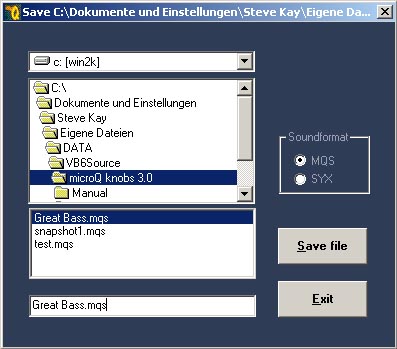
mQknobs Pro typically uses its own .MQS file format to store and load mQknobs
specific parameters with each sound. You can also load or save a .SYX file with
the standard open routine. The advantage of .MQS format is that some additional
mQknobs Pro specific information will be saved with the sound. The advantage
of .SYX format is compatibility with a wide range of software (i.e sequencers).
Though .SYX format is only neccessary if you want to exchange sounds with other
software.
CHAPTER 3
3.1) Request a sound from microQ
If you want to load a sound from the microQ synthesizer into the mQknobs Pro
editor you can do that with the "reQuest sound from synth" command
from the File menu. This command sends a socalled dump request to the microQ
which will immediately start to dump the current sound to the PC/mQknobs Pro.
The microQ's MIDI out has to be connected to the PC and the MIDI in port has
to be specified in the mQknobs MIDI setup to work properly.
Snapshots enable you to compare sounds quickly. It is also a fast way for temporary sound storage without using the save feature. Eight slots are available for your snapshots, represented by the function keys [F1] - [F8].
You store a sound into
a slot by pressing the [Ctrl] button and one of the function keys [F2] - [F8].
You can not press [Ctrl]+[F1]
as this slot is reserved for a special feature. (see below)
You recall a sound from a slot by simply pressing a function key [F1] - [F8].
Important!
Unfortunately [Ctrl]+[F4]
is a windows shortcut for opening pulldown menus. If you press [Ctrl]+[F4] while
your cursor is on a pulldown menu, the menu will open. (This does not harm anything,
it is just a little confusing. The sound will be saved to slot 4 anyway)
If you work on slot
[F1] (default slot when you start mQknobs) and change to another slot, the current
(changed) version remains in [F1]. If you work on slots [F2] - [F8] and change
to another slot, all changes are lost if you do not store the changes with [Ctrl]+[F...]
again. An opened, requested or initialized sound will automatically be stored
into [F1] and overwrite previous [F1] settings.
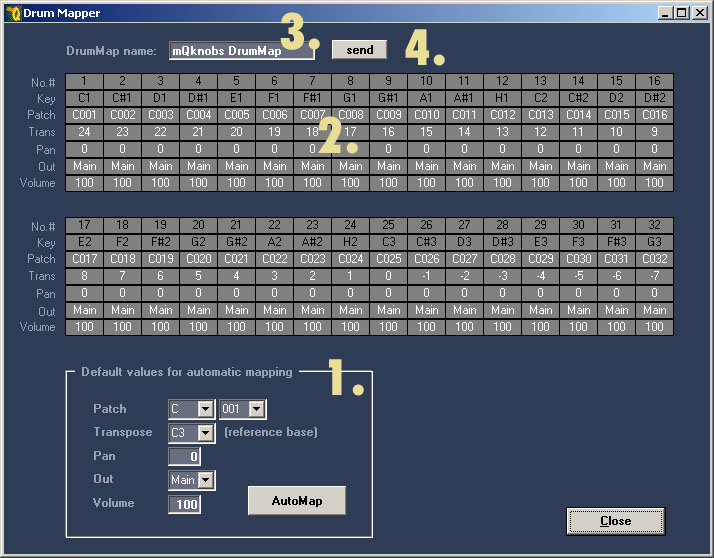
Attention!
Every time you open the Drum Mapper the drum map edit buffer will be overwritten
with the Drum Mappers default values!
If you need your current edited drum settings save them before opening the Drum
Mapper.
1. The automapper easily creates drummaps with your presets.
2. Just click on a value and drag the mouse up or down to change the setting. The new value will be sent to the microQ immediately. When clicking on a Key-field the note is played on the microQ and the drumsound is audible.
3. Drum map name.
4. Sends all parameters to the microQ. (usually this is only necessary when changing the soundname)
Changes in version 3.0 (Feb. 2002)
New features:
- mQknobs finally
can "read" sounds directly from the microQ via dump request
- Reverb has been added to the FX section, including an expandable library of
reverb presets. (containing a default list of 10 high quality reverbs)
- Pattern library for the arpeggiator. It is possible to store, load and exchange
user defined patterns from and to any sound
- Snapshot handling. 8 snapshot slots to store/recall current workspace. Easy
A/B comparism by simply pressing a button
- Patch Manager added (creates a bank with patches from .SYX files, lets you
change soundnames in a set, splits soundset into single files or extracts one
patch, etc. ...)
- SYX export routine implemented (import was possible since version 2.0). Create
your own sounds or read a sound from the microQ and write it directly to harddisk
in .syx format
- Multi naming supported now
- New classic blue design
- mQknobs Pro manual was extended
Bugfixes:
- Windows XP is supported now (there used to be an issue in mQknobs MIDI setup)
- The Quit command from the File menu did not save the INI file. The INI file
was only saved when exiting the application with [X] button of the window
- Filter 2 pan was stored with filter 1 pan value when sound was saved as .mqs
file
- AutoMap in Drum Mapper created wrong transpose values starting from -24 for
C3 but should start with 24 for C3 (this caused sounds to sound at the wrong
pitch by default)
- Fixed "Type mismatch error" followed by program termination when
changing "?" field of uninitialized sound
Changes in version 2.1
Bugfixes:
- When saving a .mqs file with a different name an error occured. This was fixed
now
- Import of .mqs files from former freeware version optimized/fixed
Changes in version 2.0
New features:
- FX1 and FX2 parameters have been added to a separate FX window, featuring
all parameters on a single screen (no vocoder support)
- sub osc parameters have been added to the main screen
- SYX import loads any mQ syx file into mQknobs
- a little misc. space has been created where random generator and octave shifter
have been moved to
- a popup window reminds you to press init, each time you start mQknobs (this
option can be disabled)
- general settings have been removed from the main screen and put to a separate
window (was necessary to get some space on the window)
- mQknobs window can be minimized now
Bugfixes:
- bugfix in Arpeggiator window (timing used parameters of steps when reloading
window)
Changes in version 1.6
New features:
- Drum Mapper with "automap"
- Arpeggiator changed
to original microQ symbols (supports Win2k now, no font needed)
- Some minor bugfixes and optimizations
Changes in version 1.5
New features:
- Full arpeggiator support with graphical pattern aid
- Envelope 3, Envelope 4 support
- Completely new knob handling with two modes (fast and fine tuning)
- Doubleclick on a knob resets to default values
- MIDI and user parameters are stored in an INI file now
- MIDI window does not popup on start anymore when once set
- Filter pan for F1+F2 on main screen
- Amplifier modulation
- Pitch modulation
- Serial number
Bugfixes:
- Knob-bug on LFO page fixed
- Parameterboxes check and correct wrong entries (like characters, wrong values,
etc.)
- mQknobs is now checking for existing *.mqs files and asks for override
- Minor bugfixes